Note: The WordPress Toolkit extension is free with our Tera plans, and the Web Pro and the Web Host Plesk editions on a dedicated server or could VM. It is available for a fee for the Web Admin edition.
Restoring a WordPress Instance
When you update or synchronize a WordPress instance, WordPress Toolkit suggests creating a restore point before beginning the operation. If you are not happy with the results, you can use the restore point to roll back the changes and restore your instance to the state it was in before the operation.
By default, a restore point contains only the data that will be affected when synchronizing or updating. You can have WordPress include all the target instance data, both files and the database, in the restore point. To do so, go to WordPress, go to the "Global Settings" tab, select the "Always make full instance snapshots" checkbox, and then click OK. Full restore points provide the maximum chances of successful recovery, but take longer to create and take up more disk space than regular restore points.
To restore a WordPress instance from a restore point:
- Go to WordPress and click the instance you want to restore.
- Click Roll back.

- Click Continue.
The restoration will begin. Your instance will be restored to the state it was in before the operation.
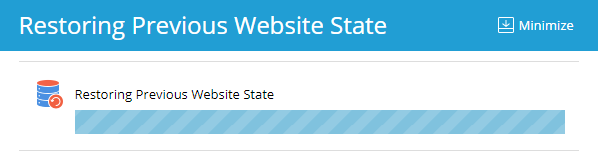
The restore point takes up disk space which is included in your allowed disk space quota. After you have restored your WordPress instance, or once you have determined that all is good and there is no need to restore, you can remove the restore point by clicking Remove the Restore Point.
Caution: Every WordPress instance can only have a single restore point. Creating a restore point overwrites the existing restore point, if any.
It is important to note that a restore point is not the same as a backup. Making any changes to the target instance after you synchronize or update it may make restoring from the restore point impossible. If you are synchronizing or updating a live production WordPress instance, consider backing up your subscription beforehand in addition to creating a restore point.
Note: WordPress Toolkit suggests creating a restore point only when you update a single WordPress instance. You can do this by clicking the Update to button from WordPress, the “Installations” tab
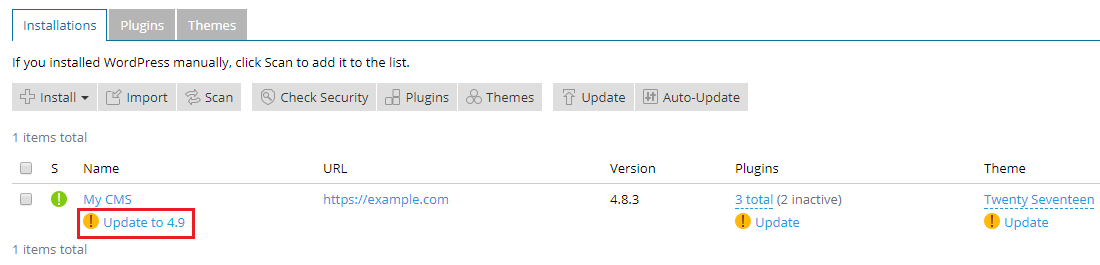
or from the WordPress instance page.
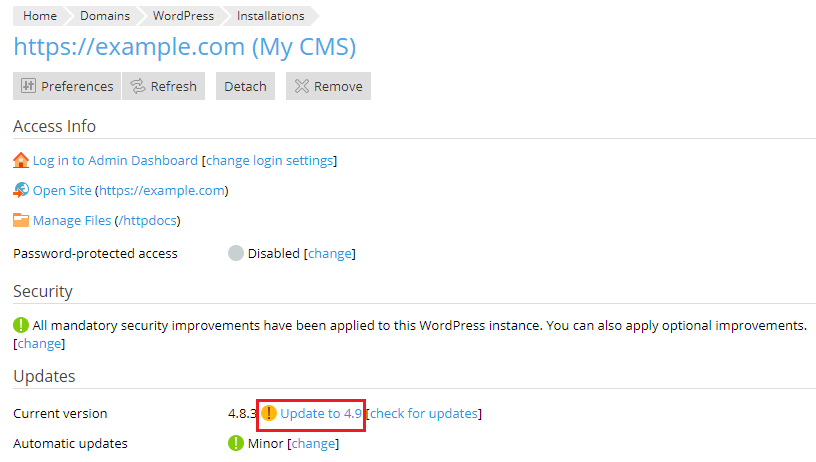

Comments
0 comments
Article is closed for comments.