This demo assumes you've already logged in to WebHost Manager (WHM).
Now let's learn how to upgrade (or downgrade) an account in WHM.
1) Click the account functions link.
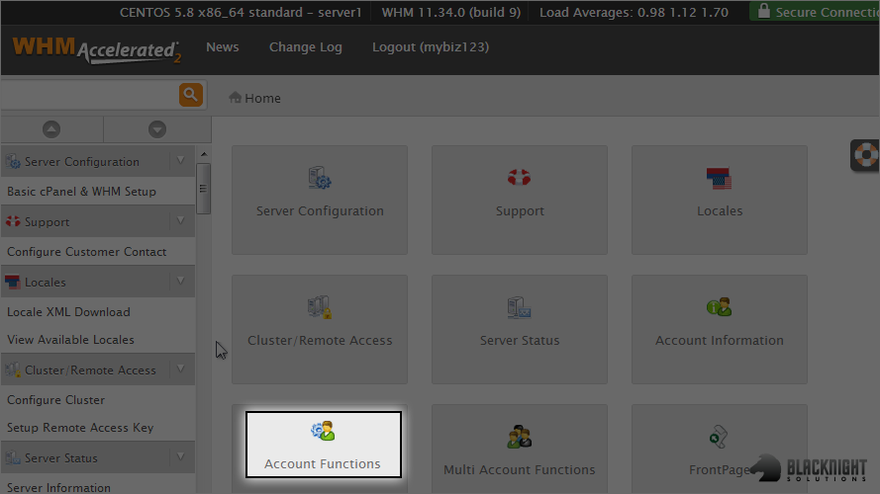
2) Then click the upgrade/downgrade an account link.
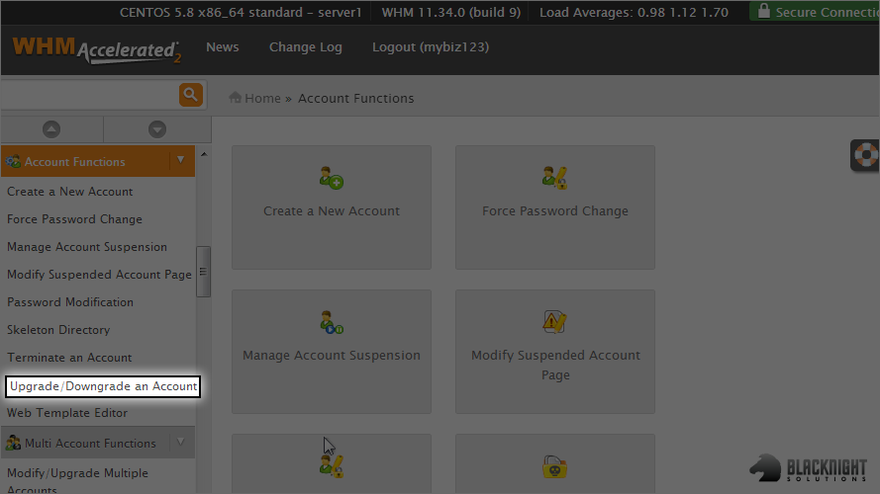
Upgrading or downgrading an account uses account packages. In other words, we're simply going to assign a different package to one of the accounts in WHM.
3) Let's upgrade the mynewtestdomain.com account.
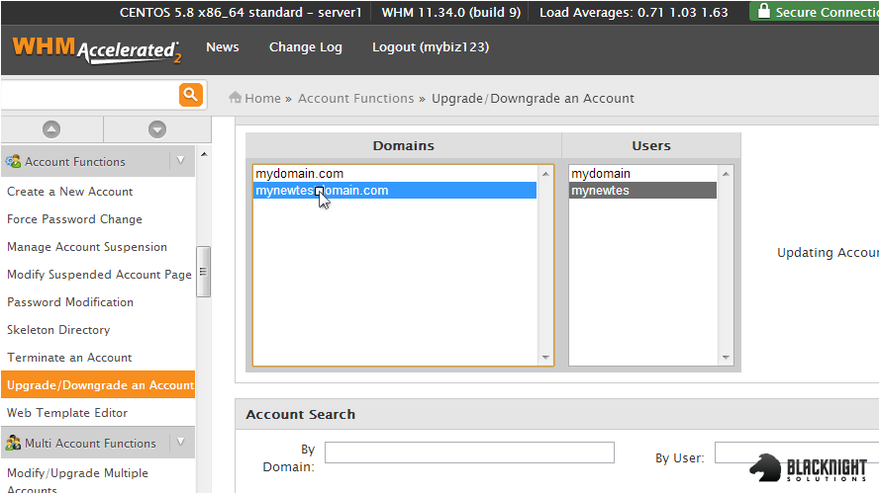
4) Click modify.
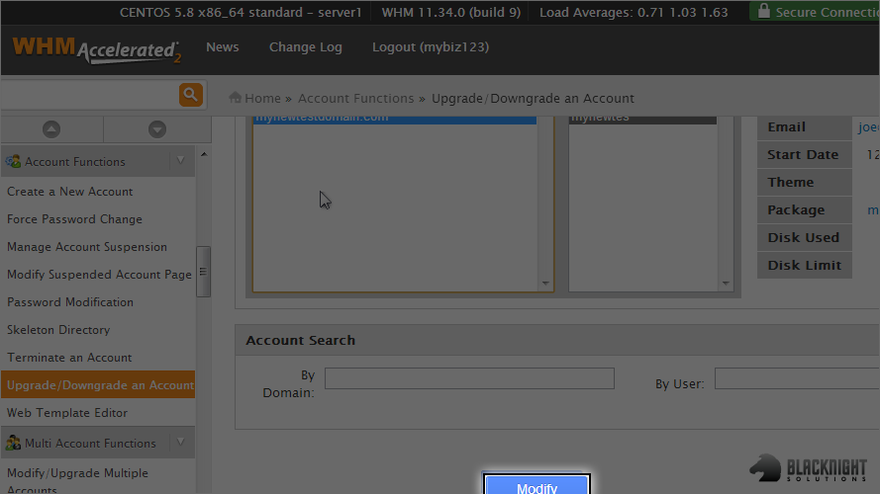
Note the mybiz123 appended to the beginning of the package name. That is the username of this WHM reseller plan's main account, and indicates that the silver package was created solely for the use of this reseller plan.
The packages listed here at the top (without mybiz123 in front) are global packages created by the root user of this server.
Currently the mynewtestdomain.com account is setup as a silver package as shown here.
Let's upgrade this account to the RES-5 package.
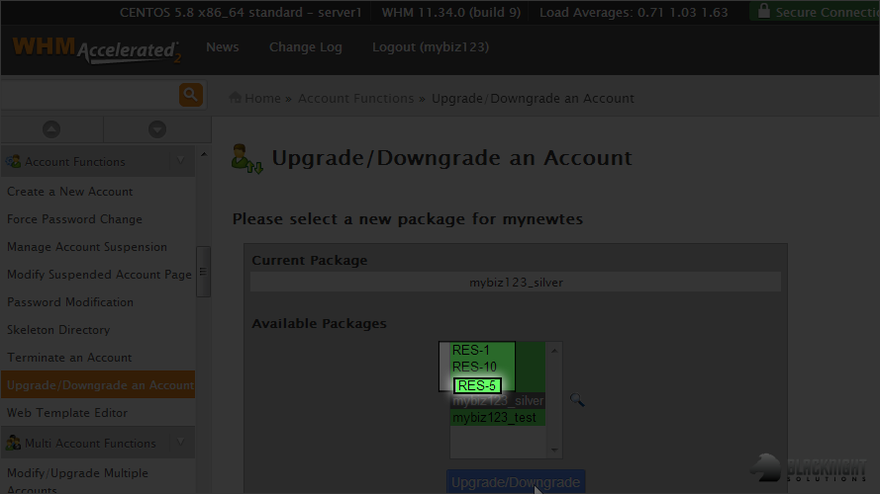
5) Click upgrade/downgrade.
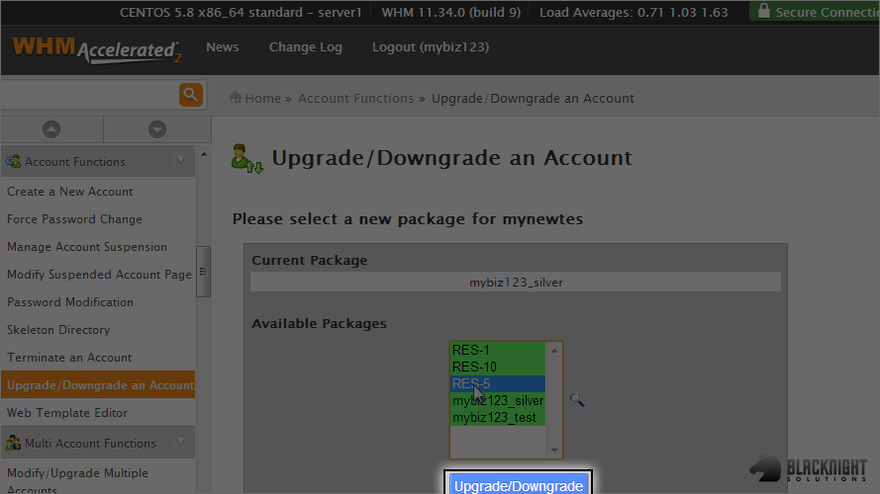
That's it! The mynewtestdomain.com account has been upgraded to the RES-5 package.
This is the end of the tutorial. You now know how to upgrade or downgrade an account in WHM.
Comments
0 comments
Article is closed for comments.