This demo assumes you've already logged in to WebHost Manager (WHM).
Now let's learn how to change an account password in WHM.
You may need to change an account password if it's been forgotten, or if the customer wants it changed for security reasons.
But remember you can tell a customer that they can change their password themselves from their cPanel so you really should only need to use the WHM password modification tool if it's been forgotten and the customer cannot login to cPanel.
1) Click account functions.

2) Now click password modification in the left panel.
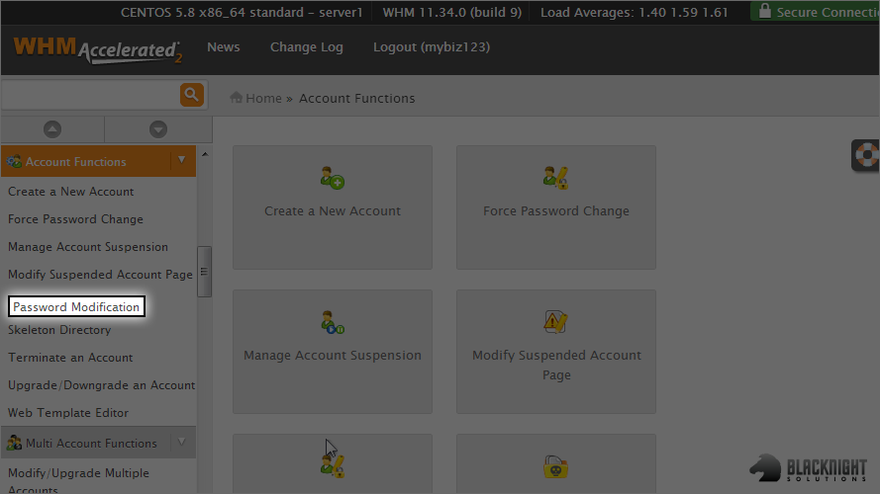
3) Now select the account that needs a password change.
4) Select the mynewtestdomain.com account.
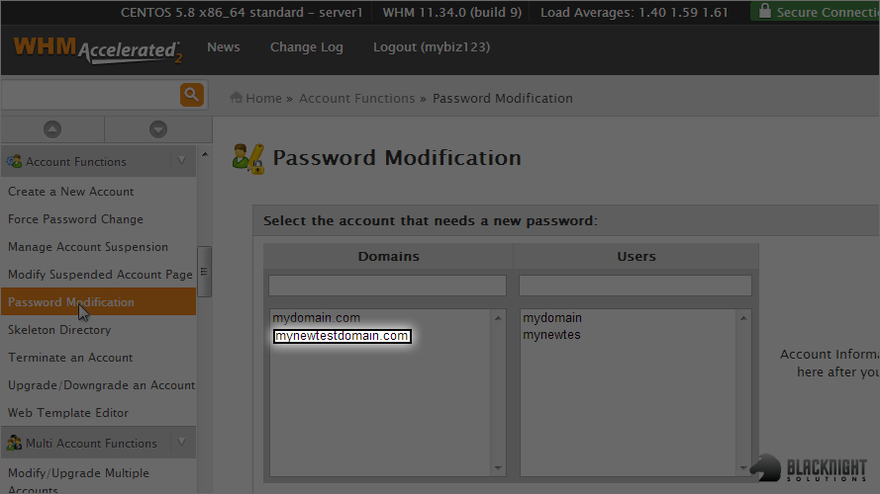
Scroll down a little bit.
5) Then enter a new password for the selected account here.
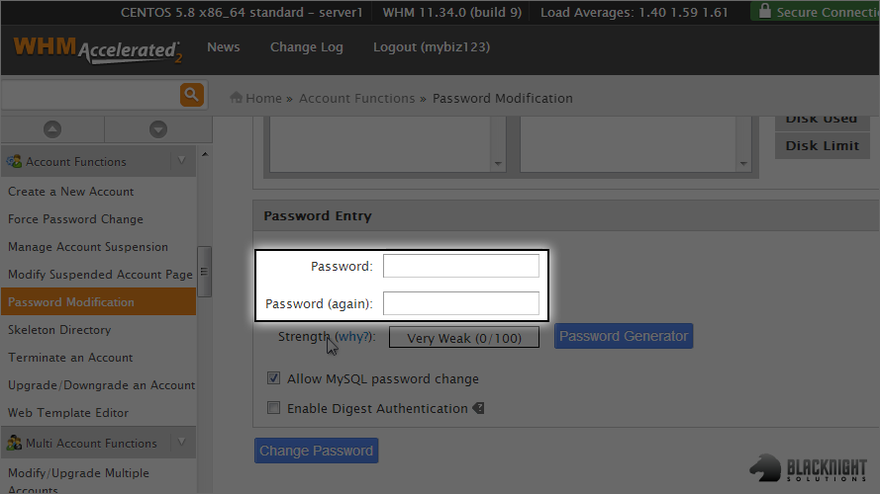
6) Or use the password generator.
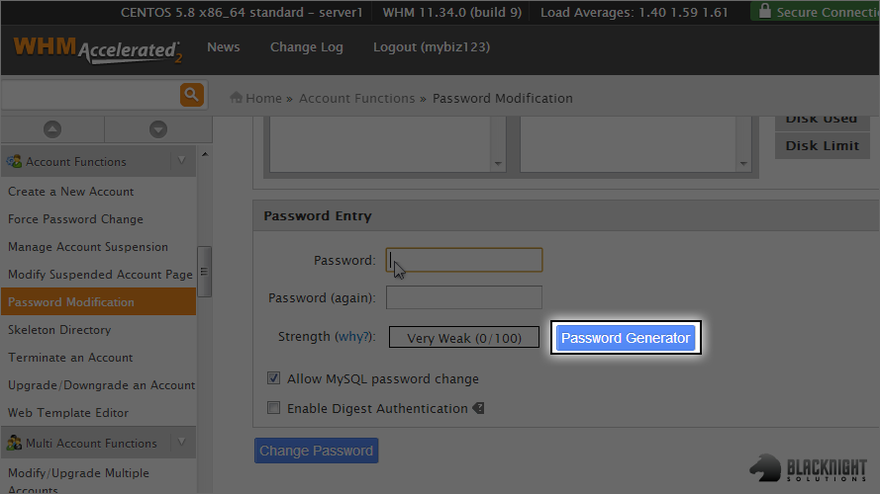
7) Then click change password.
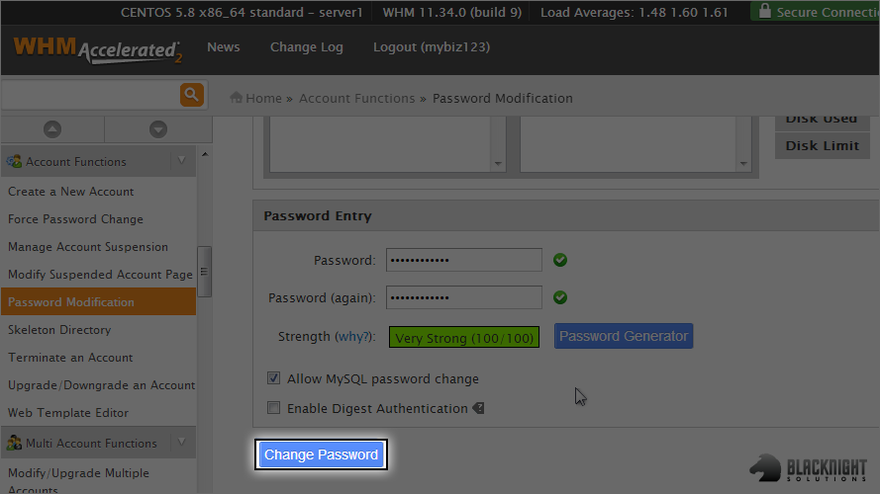
This is end of the tutorial. You now know how to change the password of any account in your WHM.
Comments
0 comments
Article is closed for comments.