This demo assumes you've already logged in to cPanel.
Now let's learn how to backup our website.
1) Click the Backup Wizard icon.
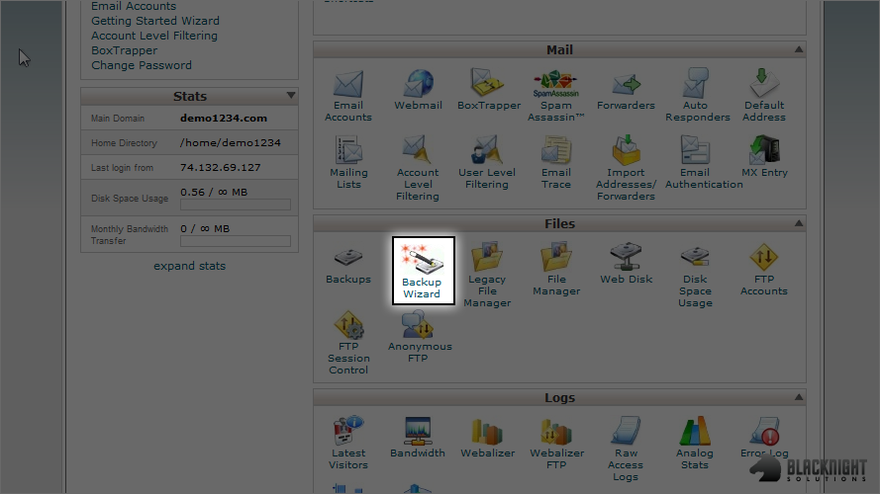
This is the main backup screen where you can backup, or restore the files in your hosting account.
2) Click the Backup link.
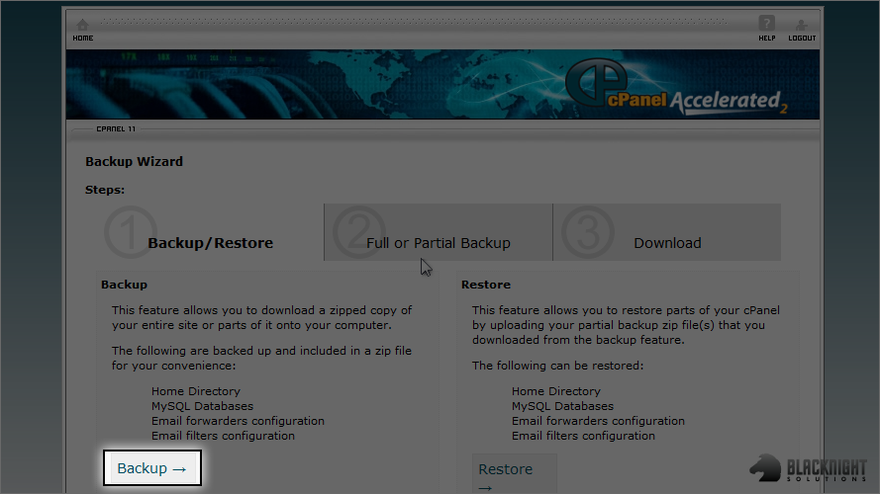
You have the option of only backing up part of your account...
3) But we want to generate a full backup, so click Full Backup.
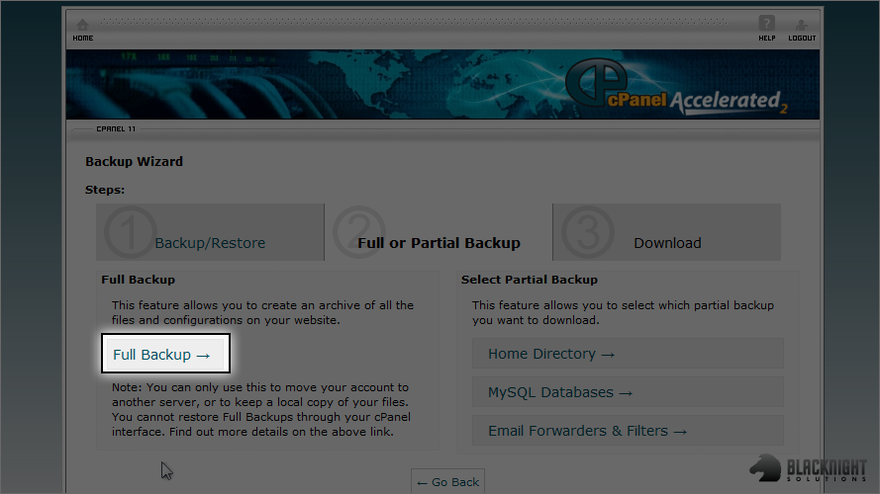
4) Select the destination for the backup...
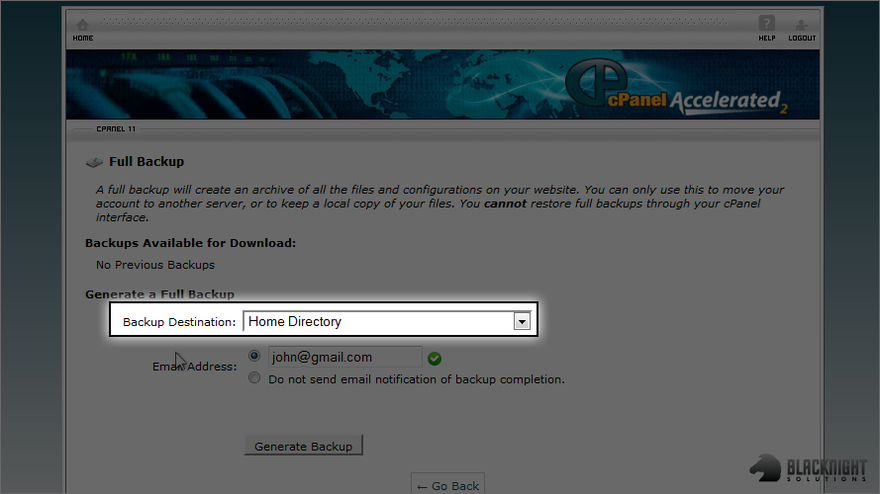
5) ... then click Generate Backup.
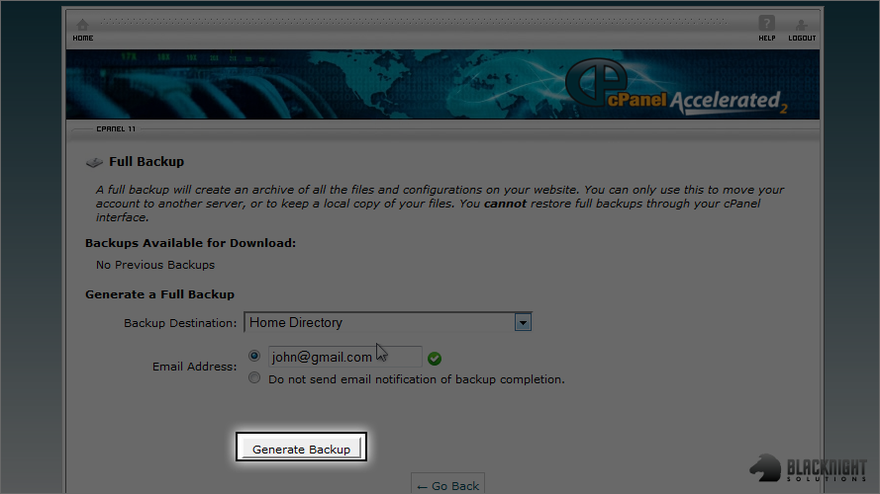
That's it! We've just created a full backup to the home directory.
6) To download a copy of the backup to your computer, simply click it...
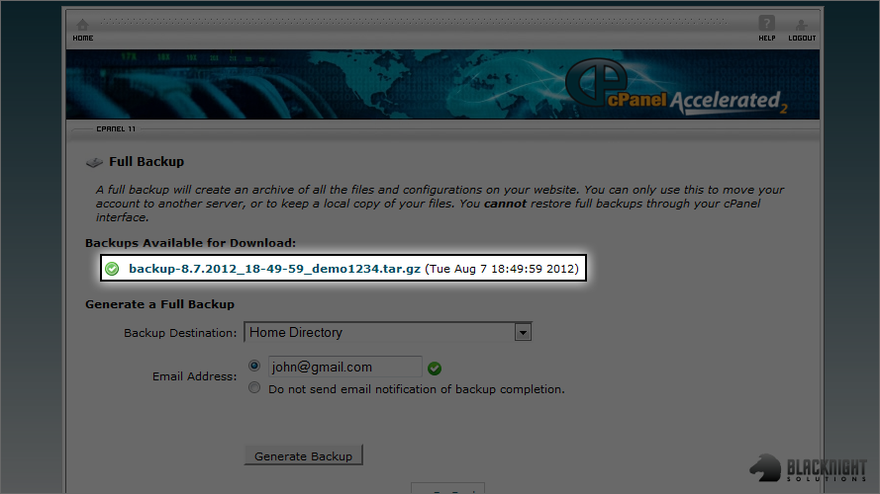
7) ... then save it to your computer.
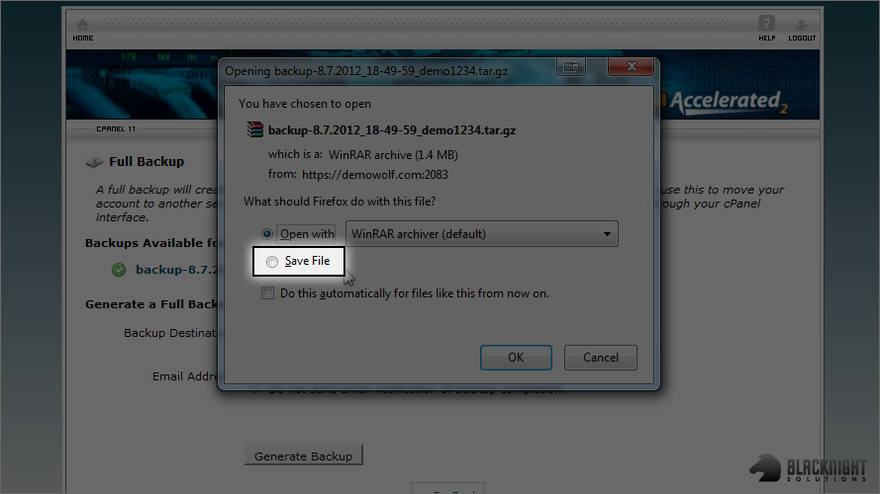
That's all there is to it!
Restoring files is just as easy...
8) Click the Backup Wizard icon again.
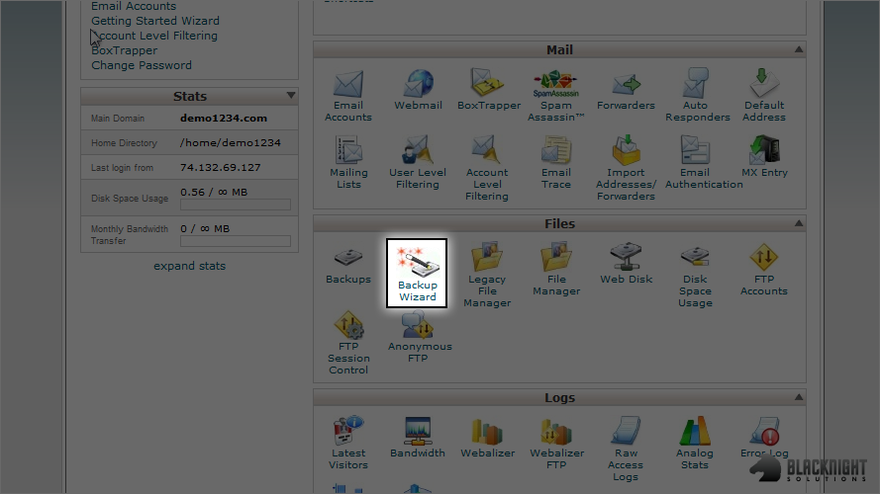
9) Then click the Restore button.

10) Choose what type of restore you want to do... in this case, let's restore the Home Directory.
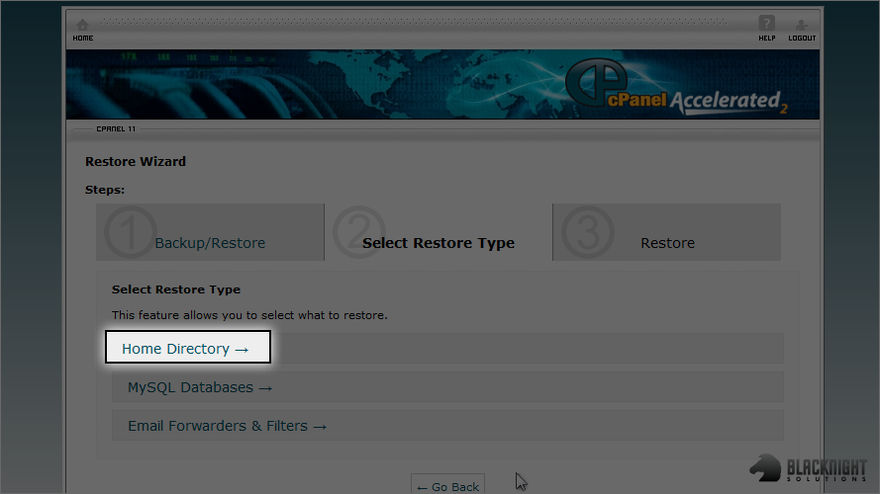
11) Locate the home directory backup...
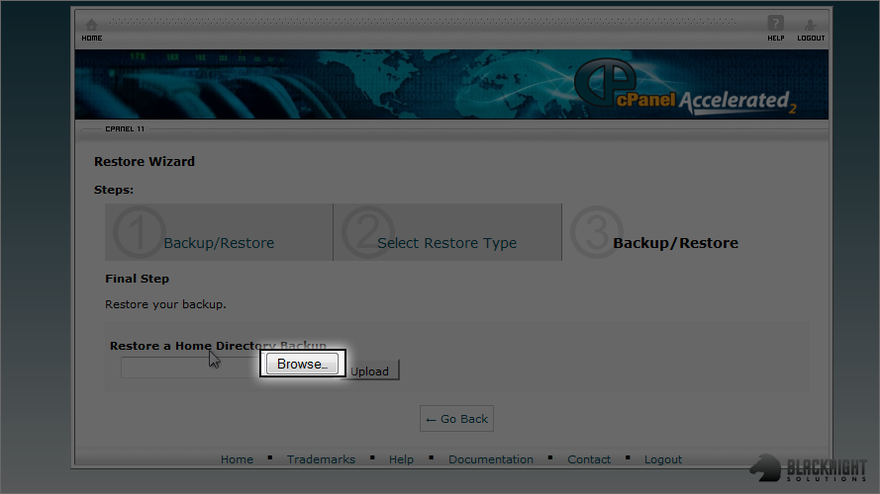
12) ... then click Upload.

The files have been restored!
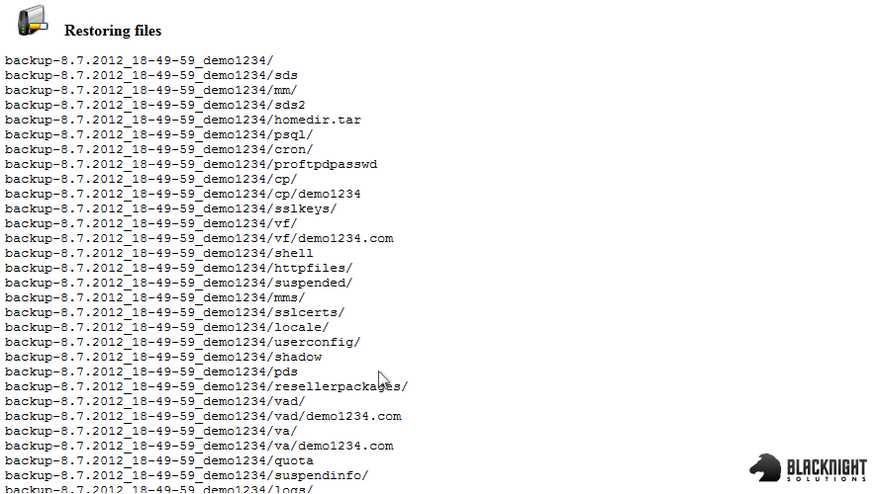
This is the end of the tutorial. You now know how to create a backup with cPanel, and restore files from a backup.
Comments
0 comments
Article is closed for comments.