In order to add your BT legacy email to the Mail program on Mac, you will need to open the program, and click on the Mail heading in the top left corner of your screen, then select preferences;
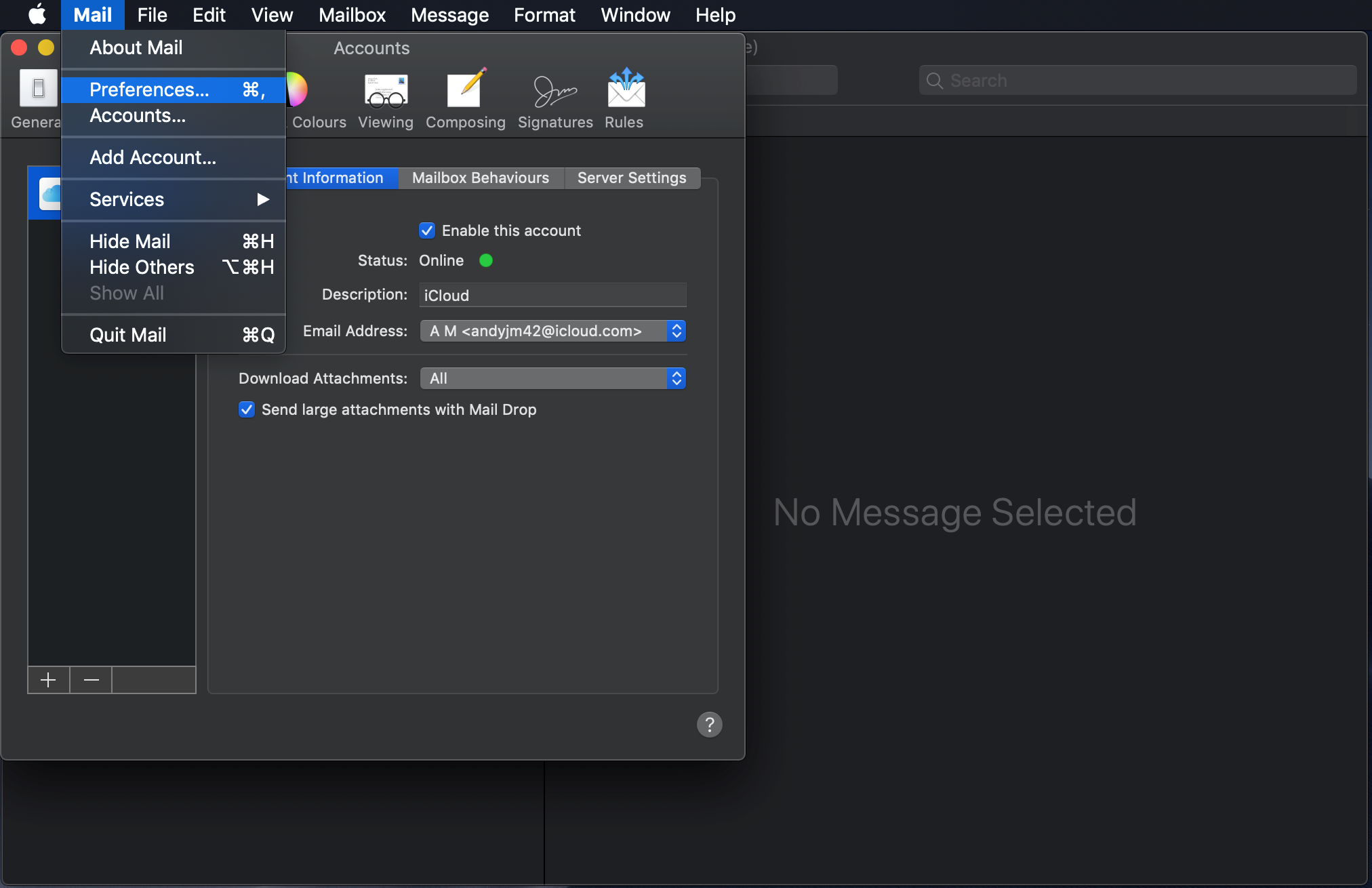
In this new window, you can now click on the Accounts Heading. You can now see a + button in the bottom left corner of the window;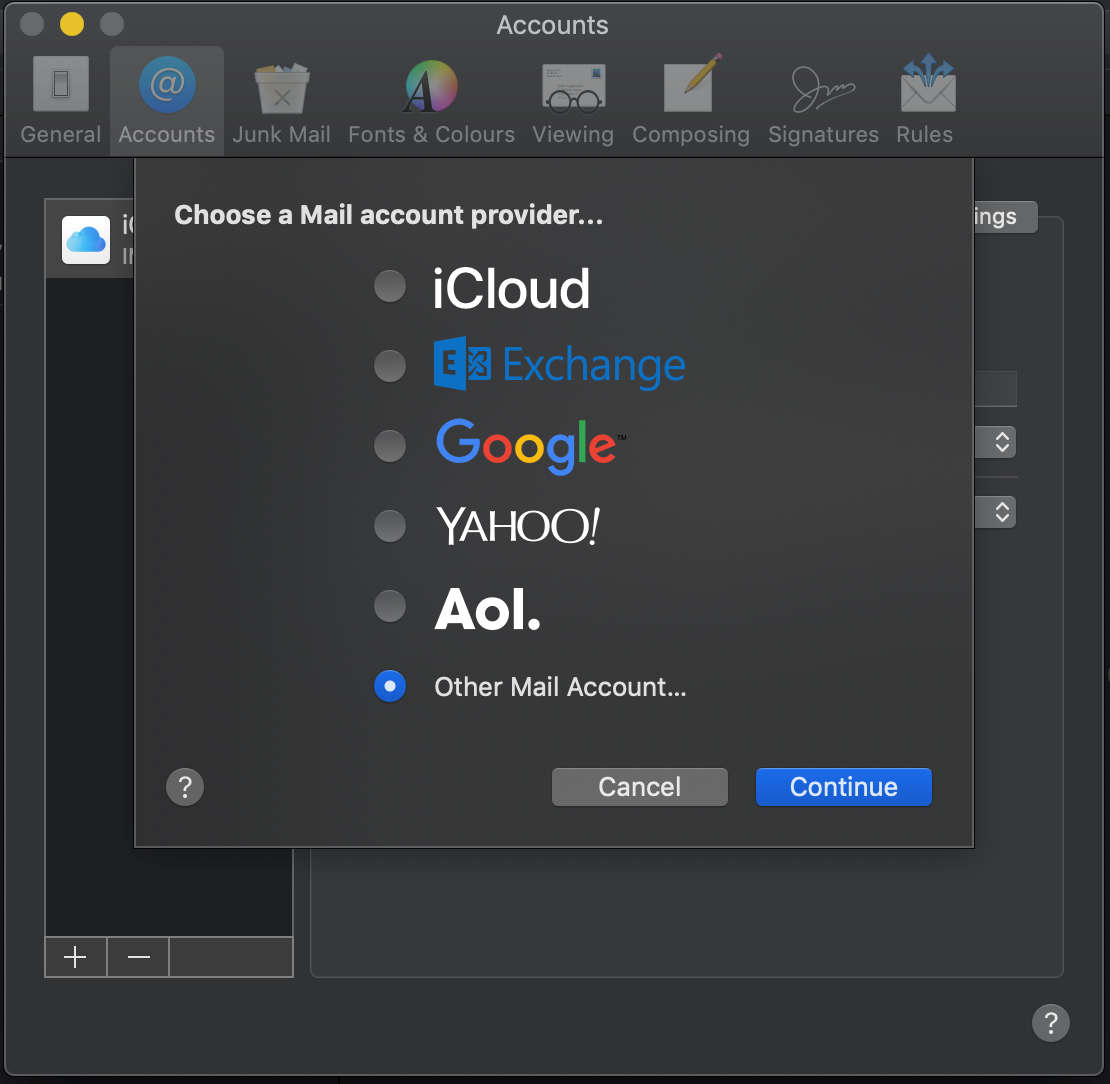
A new dialog box will open, where you will need to enter your own name, your full email address(i.e. yourname@iol.ie) and the password you use to log in to your new webmail (https://webmail.email.hosting/ ). You can then click Continue.
On the next screen, you can enter in your Full name again, the full email address, and the password in the password textbox;
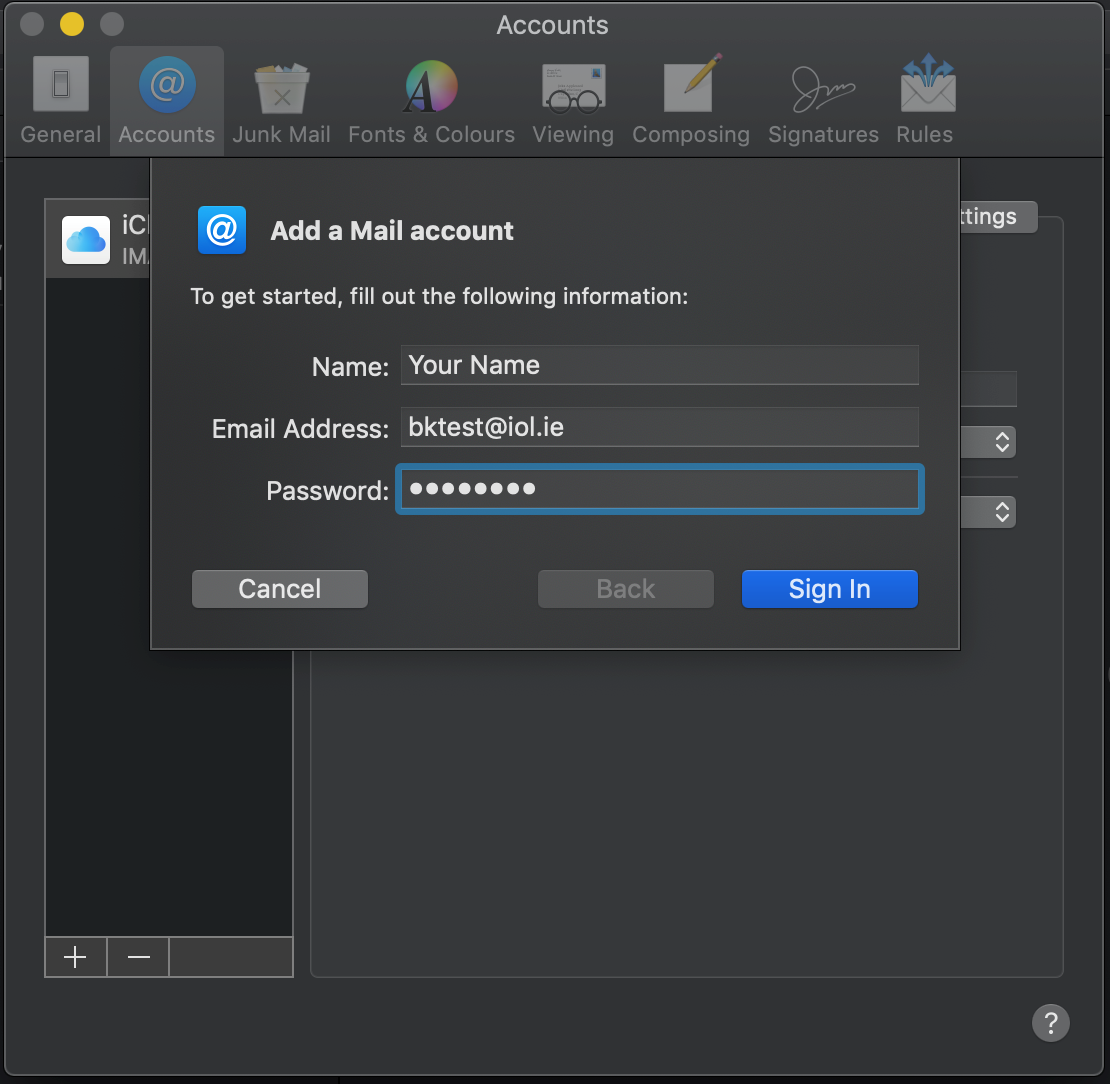
You can then click Sign In.You will see the following pop up window where you will need enter in your full email address once more, and repeat this in the username textbox.
The incoming and outgoing mail server settings can be set to the following;
webmail.email.hosting
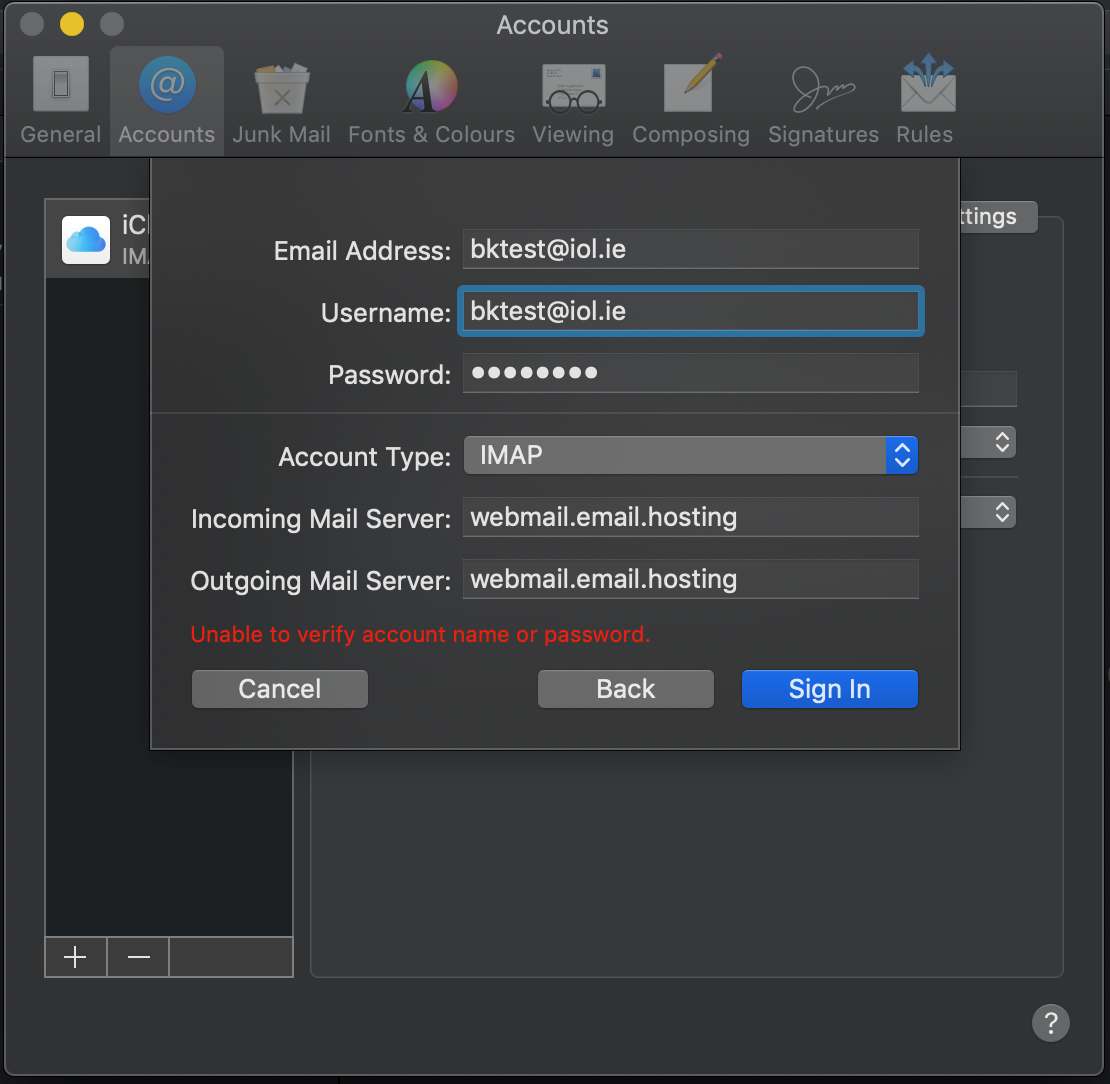
You can then click Sign-In and this will have your BT legacy email set up in Mac Mail.
If you encounter difficulties, and need to confirm the port numbers etc, please see the following;
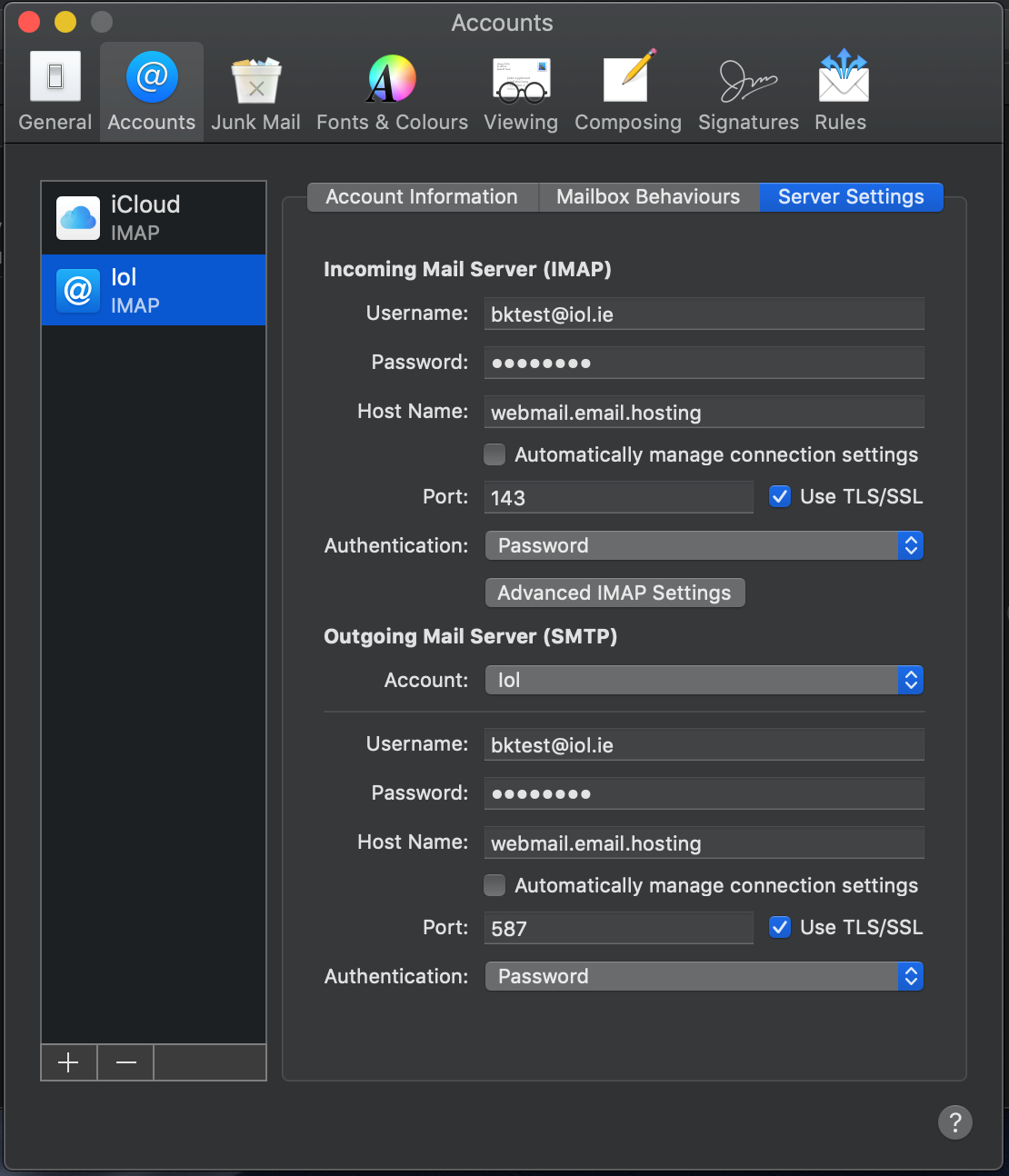
Comments
0 comments
Article is closed for comments.